Wireless internet disconnects on a particular device? Well, there are a handfull of reasons why. This troubleshooting method focuses strictly on a particular disconnection. If your WiFi disconnects on only one laptop or smartphone, try the following troubleshooting method below:
Reason (And/or):
1. Wireless interference.
2. Distance from router.
3. Channels.
Understand that the interface looks different on each and every computer and doeesn't necessarily look the same.
On any Windows, press Windows key + R to bring up the Run command. In the run command, type CMD and this will bring up the Command Prompt,. After you open the command prompt, type ipconfig and press enter. You will see a bunch of numbers, focus on Default Gateway.
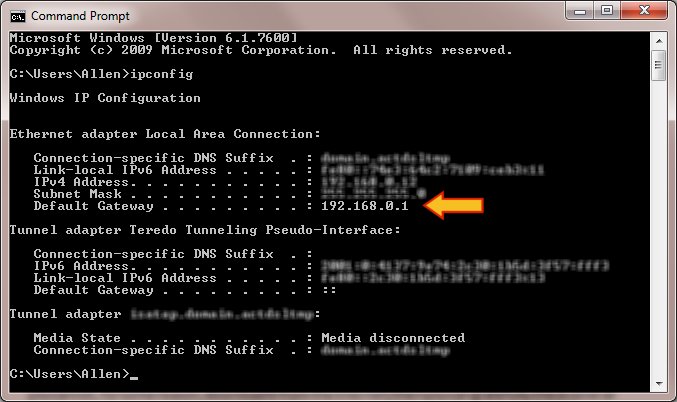
(Number may vary)
Now, type this number on the address bar (On top where you type Google.com) and you will be able to reach your rourter's admin page. Once here, you will be prompted for a password and username. Type: Admin/password and it might let you in, if not try finding this on the router (Sticker etched on Router). Now look for the option to split the connection between 2.4Ghz and 5Ghz frequency. This will give you two wireless networks in your home after you make the change. While you do this, your internet will disconnect for few seconds.
Didn't work? See how far are you from the router, closed doors, thick walls and many more stops your wireless from transponding to your devices. Be on high alert. Alternatively you can also play around with changing the wireless channels. Best channels are 1, 6, 11 and for 5ghz it is 146 and 161.
If you still need further support, contact Answersby Tech Support
